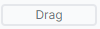Core terminology
Understanding the foundational structure of Allele is key to getting started on your authoring journey. Here are the core terms and concepts:
Sections of the system
-
Design – The Design section is where faculty, staff, and instructional designers author learning content. Using Allele’s modular authoring blocks, you can easily create engaging learning material. Authoring in Design also enables iteration and customization of the content.
-
Teach – Once your design is completed and ready, educators can deploy it to the Teach section. Here, you’ll manage rosters, create student teams, monitor real-time analytics, and utilize orchestration tools to manage classroom activities.
-
Learn – This is where students engage with the content you’ve created. Students access the learn section to interact with course materials and participate in activities.
Allele tip
While you are able to make content changes directly in your deployed teach space, it is highly recommended that you do all new and iterative authoring in your design space. This way, you will always have your gold copy up to date and use it to very quickly scale out content to different course sections, or even subsequent semesters with a couple of clicks.
Structuring your content
-
Space – A Space is generally synonymous with a course. Think of it as a textbook, encompassing the overall content for a subject.
-
Case – A Case is a segment or module within a Space. It is similar to a chapter in a textbook, focused on a particular topic or learning goal.
-
Phase – A Phase is a smaller learning module within a Case, equivalent to a page in a textbook. It’s used to break down content into more granular pieces for structured learning.
For more information...
Check out our more in-depth guide on core Allele concepts here: Design, teach, and learn - why each is important.
Starting from scratch
Create your first Space
To begin, create a Space and give it a name that reflects the course you’ll be teaching. This will serve as the container for your course’s content.
Did You Know?
You can easily duplicate spaces, cases, or phases for easy re-usability and content sharing between peers, or even other organizations!
Create your first Case
Once you have your Space, create your first Case. Choose a descriptive name that will help students understand the general focus of the learning module.
Create your first Phase
Once you have your Space and Case, create your first Phase. Choose a descriptive name that will help students understand the general focus of the learning module.
Build your Phase content
To begin building your course, click into your phase’s Builder. The Builder button can be found on the far right by any Phase in your Case.
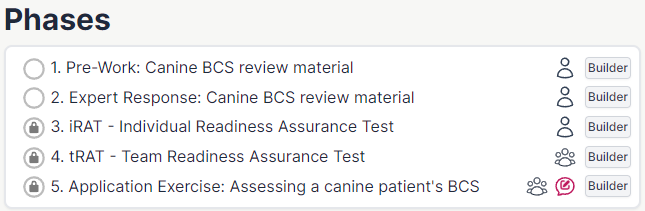
-
Use the builder to drag blocks onto the page. Blocks can be found on the left navigation pane under different category headers.
- You can add information blocks like Paper, Markup or Embed to provide students with learning materials.
- Add assessment blocks like Multiple-choice question, Short response, or Checkbox to test student understanding.
-
Format the blocks with color schemes or organize them into rows and columns as needed. You can drag blocks around by clicking and holding the Drag button found in the upper right corner of any block.
Preview your work
- When you’re ready to explore your content as a simulated student, use “Preview”.
- Preview generates a simulated roster of students and teams so you can examine your content. Use the dropdown menu to switch between different student and teacher personas. The Preview button is found at the top-middle of the builder screen.

Did You Know?
Preview mode allows you to test out all activities, assessments, and settings as if you were a real student, giving you the perspective you need to ensure everything works as expected.
- Optionally, check out the right-hand pane for Phase settings. Here, you can adjust options such as orchestration, individual vs. team settings, and scoring.
Did You Know?
You can set different pre-requisites that must be met before students can move between phases. Options include completion of previous phase, specific open/close timeframes, or instructors manually clicking an unlock button.
Allele tip
Once you have the basics down, getting familiar with more advanced topics such as carry forward, and building clinical reasoning exercises can take your teaching to new levels.
Carry Forward is an excellent way to automate formative feedback throughout the learning journey by including pre-seeded expert responses that students view.
Finalizing your Phases and Cases
When you’re satisfied with your initial phase, you can proceed to create additional phases or add new cases as necessary. This modular approach allows for flexible, active learning course design.
Deploy your content
When you’re ready to start teaching students, you’ll need to go through the deployment process to create a teach space. This will allow you to add your student roster, create teams, and manage your classroom flow.
Read more about deploying and configuring your teach space by clicking here: Design
For Organizational Administrators
If you’re an organizational administrator, check out our Organization admins for additional resources on what you can do in your role.
This guide should serve as a foundation for getting started with Allele. As you become more familiar with the platform, you’ll be able to explore its powerful features in greater depth!
Support and contact information
Please don’t hesitate to reach out for any reason. We’re happy to help!
-
System support: support@allele.io
-
Sales, pricing, & procurement: sales@allele.io
-
General questions: contact@allele.io