Reference Guide: Teams and Team Sets in Allele
In Allele, the concepts of Teams and Team Sets provide educators with powerful tools to manage student collaboration. Below is a comprehensive overview and guide on how to use Teams and Team Sets in Allele.
1. Understanding Teams and Team Sets
Team:
A team is a group of students who work together on a particular case or activity. Within Allele, teams can be configured to collaborate in real-time, with the platform handling all aspects of communication, interactivity, and scoring.
- Teams can be comprised of any number of students.
- Teams work together within Cases, engaging in discussions, solving problems, and completing interactive tasks.
- Allele automatically manages team-based scoring to ensure that all members’ contributions are reflected in the final assessment.
Team Set:
A Team Set is a collection of multiple teams. Educators use team sets to organize and manage groups of students across different Cases or throughout the semester. This allows for flexibility in team configurations without disrupting ongoing activities.
- Team Sets allow educators to assign different team groupings to specific Cases.
- Educators may create multiple team sets for different aspects within a course, giving the flexibility to shift teams between modules or weeks.
Allele tip
While it’s nice to have all of your teams built before your class or workshop, it isn’t necessary. You can create teams on the fly with the team and team set management page within Allele. The system will automatically react to your team changes as you make them in real-time.
2. Creating and managing Teams and Team Sets
There are 2 pre-requisites before you can start creating teams in Allele.
The creation and management of team sets and teams in Allele consists of 4 primary steps.
- Create team set(s)
- Create team(s)
- Add users to teams
- Assign team set(s) to your cases
Steps to Create a Team Set:
- Navigate to the “Teams” section on your teach space left navigation.
- Click ”+ New team set“.
- Name the Team Set for easy reference.
- Click ”Update” to save.
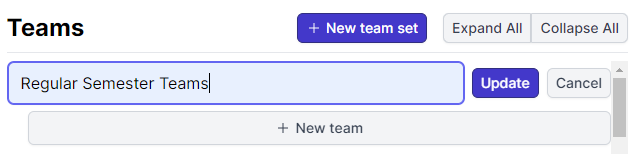
Steps to Create a Team:
**Steps to add users to a team
There are two primary methods to add users to teams. Start with a user, or start with a team.
Start with a user
- Select a user from the roster list
- Click the purple ”+” icon next to the desired team.
Start with a team
- Click ”+ Add users to team” under the desired team.
- Select as many users from the roster listing as you would like to add.
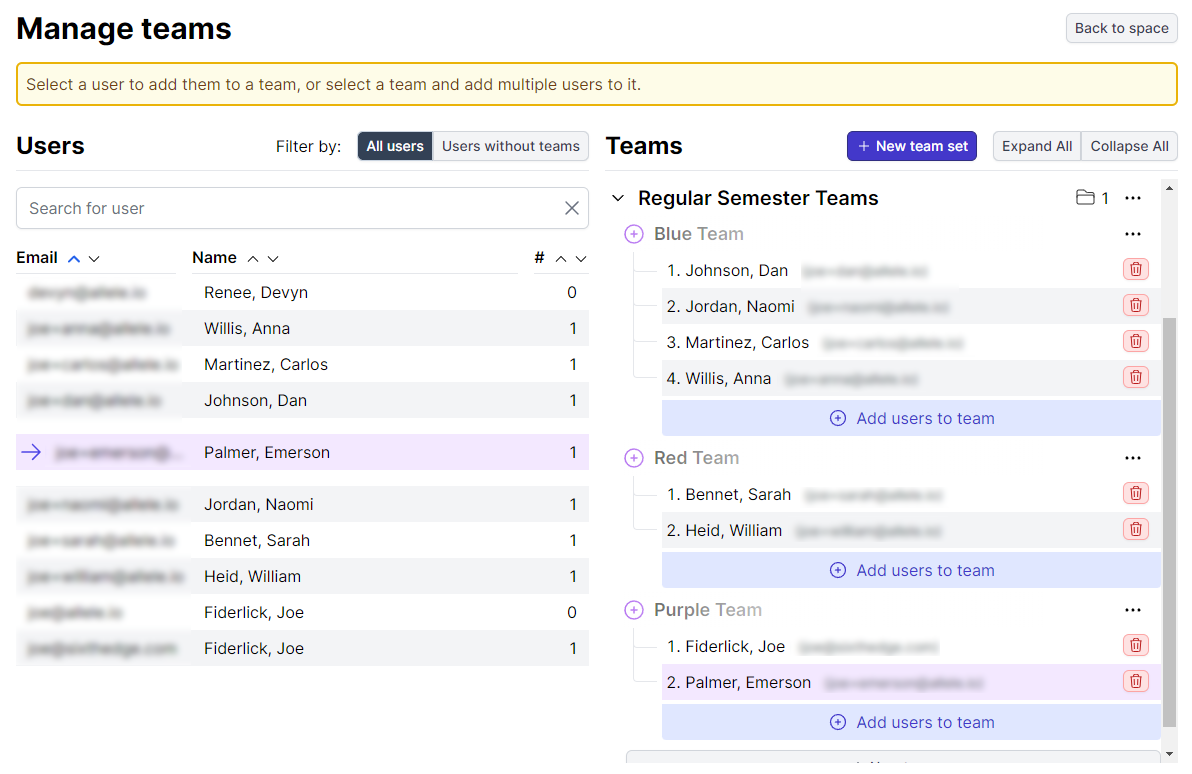
Allele tip
Most educators tend to use the “Start with a team” option as it is a breeze to quickly add multiple students to a team.
Assign your Team Set to a case
Within your deployed teach space, click “Edit”.

Select your desired team set from the supplied list. Your changes will be saved automatically.
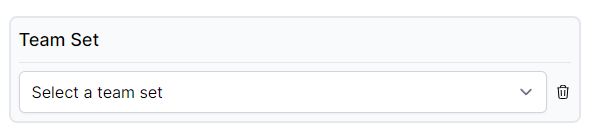
Teams and Team Sets are core components of the Allele platform, offering educators the flexibility to create engaging, interactive learning experiences for their students. By managing student groups and team dynamics effectively, educators can foster collaboration, encourage active learning, and enhance the overall educational process.
