“Formative peer evaluation is an essential element of effective course delivery for online TBL classes, and when done well, shapes a group of individuals with a shared set of tasks into an interdependent team of learners.”
[Brown, T., Rongerude, J., Leonard, B., & Merrick, L. C. (2021). Best Practices for Online Team-Based Learning: Strengthening Teams through Formative Peer Evaluation. New Directions for Teaching and Learning, 2021, 53– 64](https://dr.lib.iastate.edu/entities/publication/c4b0dc1d-7b26-47e9-a592-1472db8aceb8)
What is it?
An evaluation block is a phase authoring component that allows the creator to add an evaluation where students assess their teammates in both quantitative and qualitative ways to give anonymous feedback.
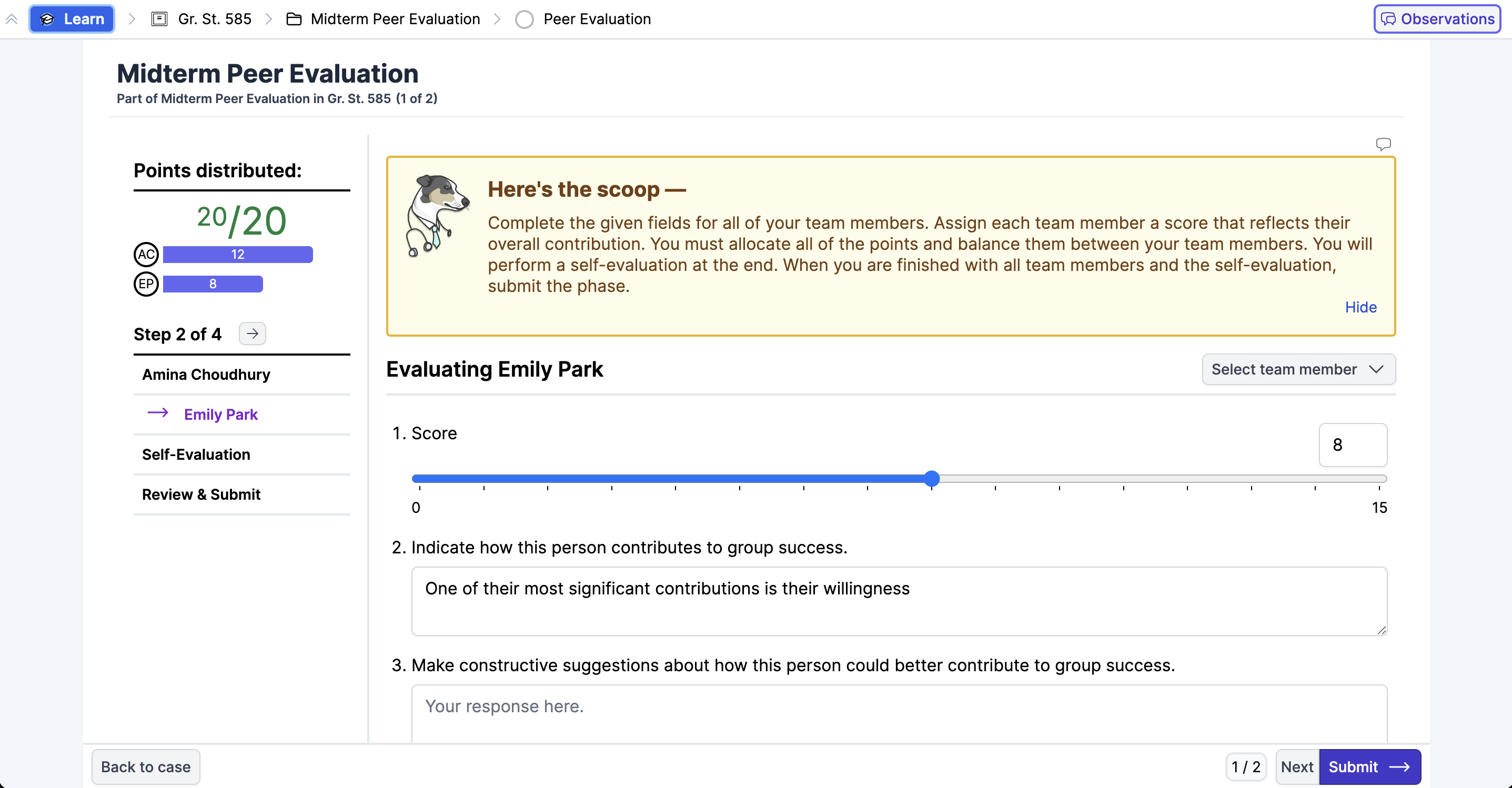
How does it work?
Authoring an evaluation
With an evaluation block, you’re able to completely customize the quantitative and qualitative fields that students are presented with. You can change a number of settings relating to the fields, such as labels, min and max values, and feedback type, as well as settings for the evaluation itself, such as the evaluation method and whether or not to include a self-evaluation.
Administering an evaluation
Once you’ve added an evaluation to a phase in a case, deployed the space, and set the team set and the logistics for the case, students will be able to access and start taking the evaluation. You can monitor student progress through the evaluation, curate results, ignore evaluators, preview student screens, and email results to students all in the evaluation view.
Taking an evaluation
You must complete all quantitative and qualitative fields of the evaluation for every team member before you are able to submit the phase. Once you complete the evaluation, wait for results to be emailed to you when the teacher sends the results. The email contains a link to a results page which contains the anonymized feedback from your team members.
Into the nitty gritty
Building your evaluation
To start building an evaluation, add an evaluation block to your phase:
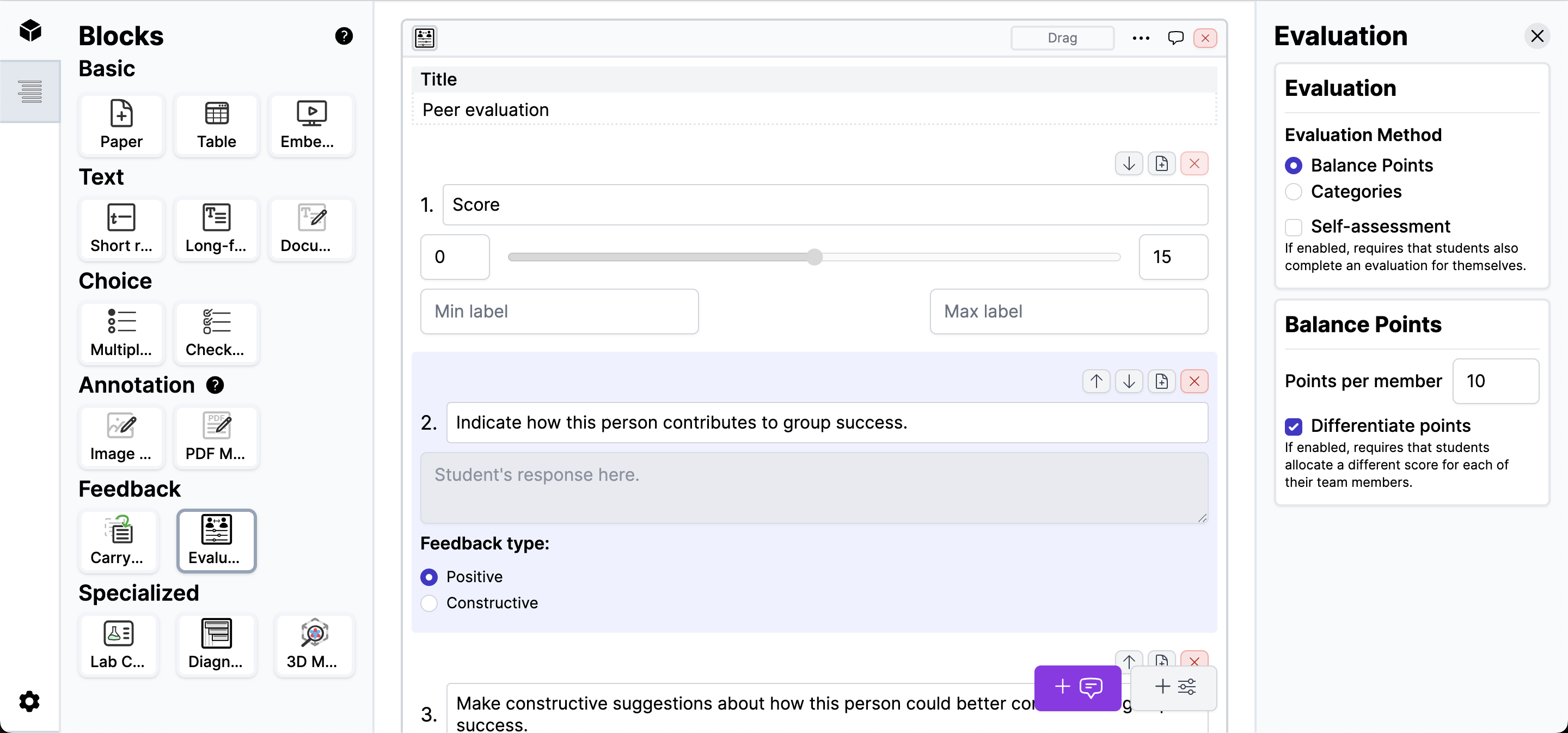
Fields
An evaluation block consists of a number of quantitative and qualitative fields.
- A quantitative field allows for a numerical rating to be assigned using a slider to choose a value in a range.
- To add a quantitative field, click the “Plus-Slider” icon button at the bottom of your screen.
- A qualitative field allows for subjective feedback using a free text input.
- To add a qualitative field, click the “Plus-Quote” icon button at the bottom of your screen.
Evaluation methods
Allele supports two methods of evaluation as a configurable block setting:
- Balance points, similar to Michaelsen’s method, is a method of evaluation where students are given a pool of points to spend in balancing the comparative contribution of each of their team members. With traditional Michaelsen’s method, students are also not able to give two team members the same score, but this can be optionally changed with the Differentiate Points Evaluation block setting. Balance points only allows one quantitative field per evaluation.
- For example, with a team of students A, B, C, and D in a balance points evaluation with 10 points per member, each student would have 30 points to spend in assessing the other team members. Student A might give B, C, and D 15, 5, and 10 respectively, while student B might be A, C, and D 11, 10, 9 respectively.
- Categories, in contrast, allows for any number of quantitative fields (categories), and students are able to assess their team members on a sliding scale for each category, like participation, listening, reliability, etc.
Self-assessment
Self-assessment is an Evaluation block setting that requires the student also evaluate themselves in addition to their teammates. The self-evaluation is not included in the average score calculation for results or scoring.
Instructions
Instructions for the evaluation block will be automatically generated based on the configured settings, considering evaluation method, whether or not points must be differentiated, and whether or not a self-evaluation is included. To add additional instructions, you can add a paper block to the phase outside of the evaluation block.
Administering an evaluation
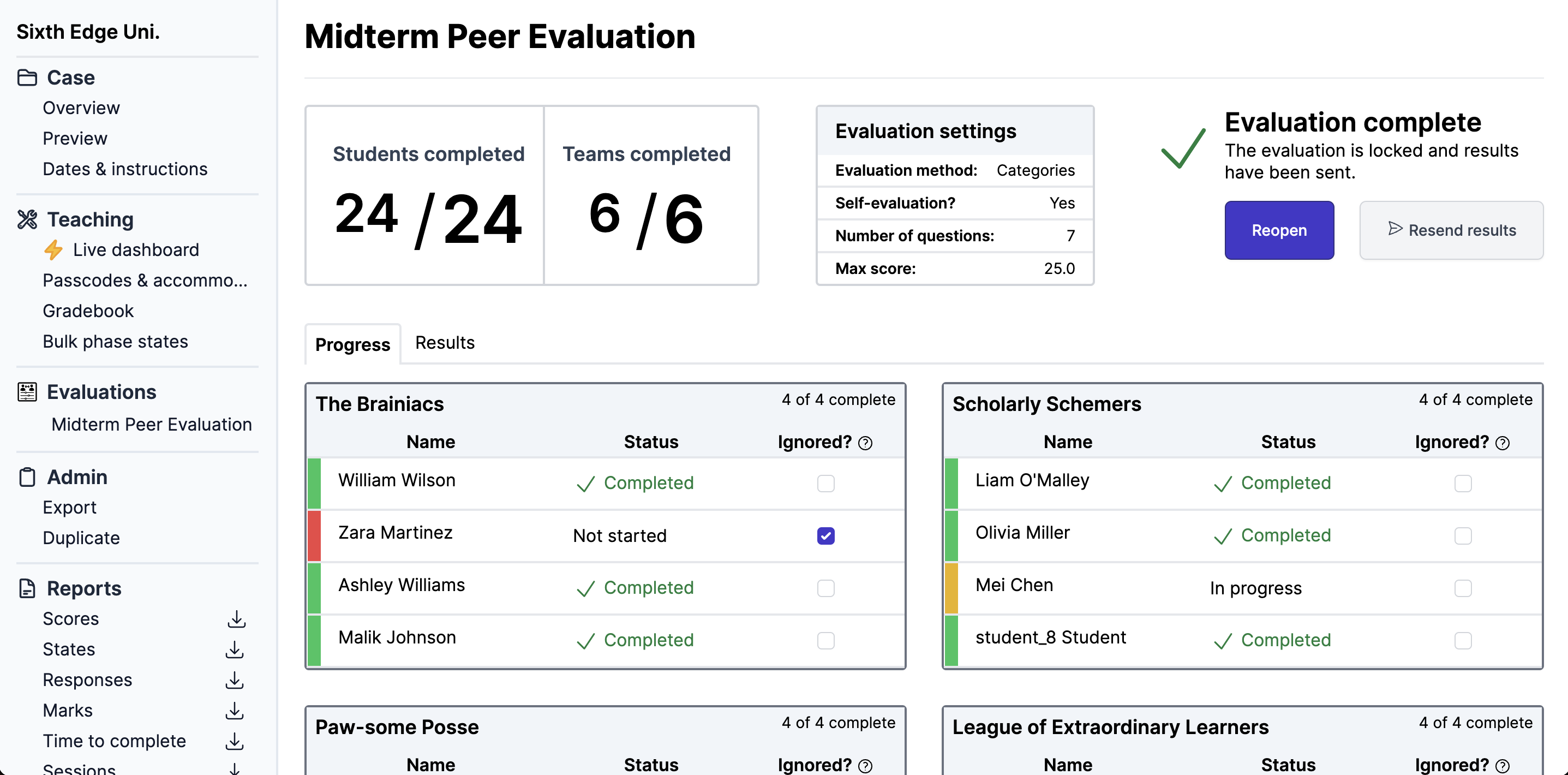
Setting case logistics
Once you’ve added an evaluation to a phase in a case and deployed the space, be sure to assign a team set for the case to be used for the evaluation as well as all case logistics that you’d normally set like due date and release date.
Evaluation view
In the case-level view, a section in the left navigation shows all evaluations for that case. Clicking into one navigates to the evaluation view. The evaluation view has two tabs, “Progress” and “Results”. In the “Progress” tab, you can see the status of each student and team as they progress through the evaluation and mark evaluators as ignored. In the “Results” tab, you can view responses, curate responses, and preview student screens. At the top of the page, you can email results to learners once they have all completed the evaluation.
Ignored evaluators
If you don’t want a learner’s responses to be included in the results or score calculation for their team members, you can mark them as Ignored using the checkbox next to their name in the “Progress” tab of the evaluation view. By default, empty responses are omitted from results and score calculations.
Modifying learner responses
You can view and modify learners’ qualitative feedback of one another in the “Results” tab of the evaluation view. Clicking on a cell will open a modal to view or edit the feedback that the learner will see.
Previewing results
You can preview the results page that a given learner would see at any time by navigating to the “Results” tab of the evaluation view, selecting the learner, and clicking the “Preview” button.
Sending results
Sending results is the final step in administering an evaluation. This action will calculate the scores and send an email to all learners who participated in the evaluation which contains a link to their anonymized results page. Once sent, the emails will be delivered and the evaluation will be locked from further modification. Once you send results, teams can no longer be changed for the evaluation, as the evaluation teams have locked for archival.
Psst! By the way...
If a learner didn’t receive an email, you can resend the results using the “Resend results” button on the evaluation view. Learners can also access their results page after results have been sent by going back into the phase that contains the evaluation.
Reopening an evaluation
If you’ve already sent the results of an evaluation but some learners did not complete it, you can reopen the evaluation to allow them to finish. You will also need to unlock those learners’ phase.
Scoring
An evaluation’s final score is the sum of the average result of all quantitative fields. For example, if the evaluation has three quantitative fields with a range of 0 to 5 each, and a learner’s team members give the learner on average, 2.5, 3, and 4, the learner’s score for the evaluation is 9.5 (out of a max of 15).
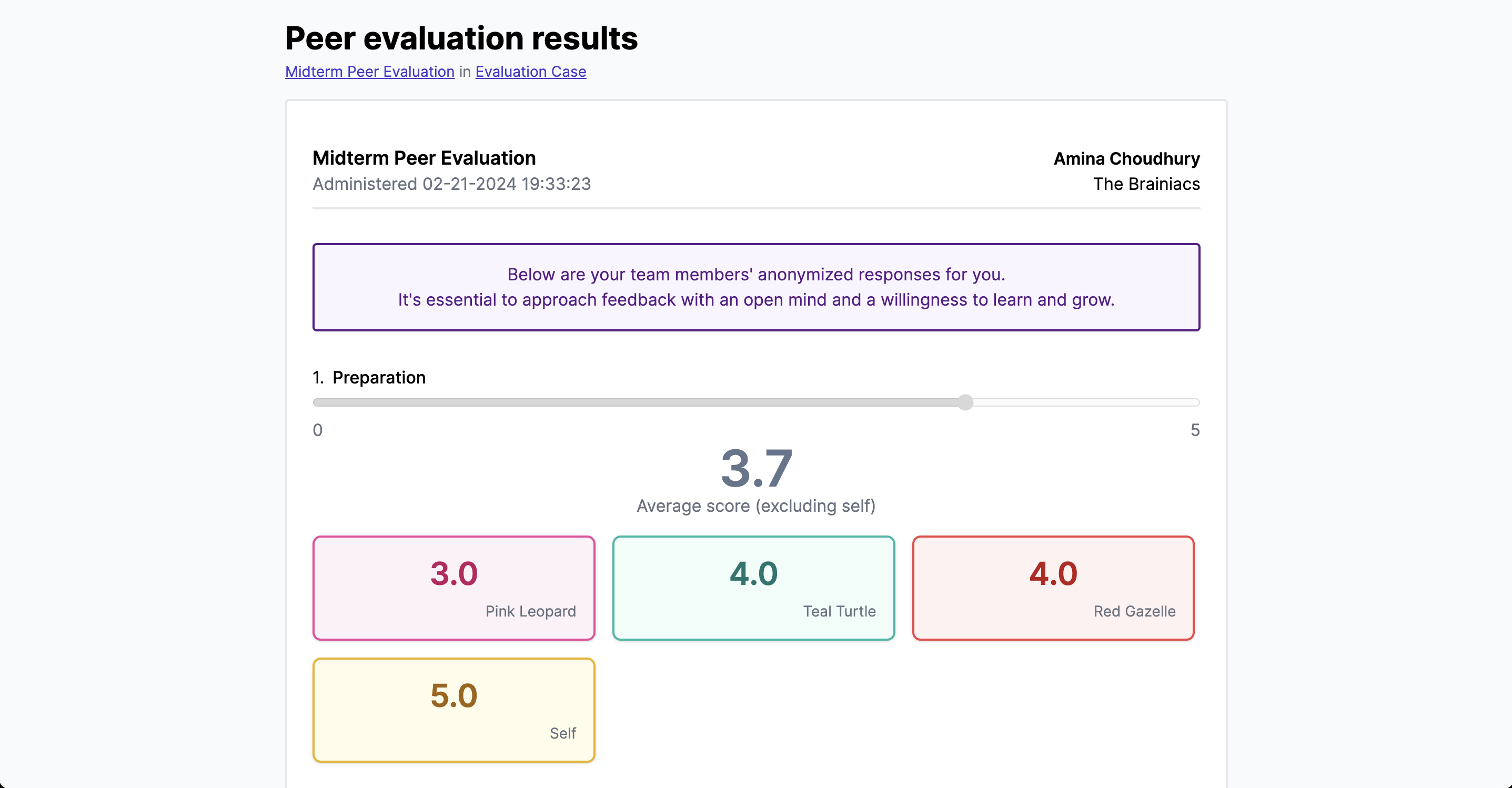
FAQ
Should I make my evaluation phase a team phase or individual phase?
Peer evaluations in Allele are designed to be taken individually. Once you add an evaluation block to a phase, the teams phase setting becomes locked to “individual”.
What if I need to change my teams after my learners have already started the evaluation?
If you adjust teams after you’ve already allowed learners to start taking an evaluation, you may need to unlock the phase for any learners who have already submitted to allow them to evaluate their new team members.
What if I need to change the fields or settings after learners have already started the evaluation?
If you add new evaluation fields or change settings after you’ve already allowed learners to start taking an evaluation, you may need to unlock the phase for any students who have already submitted to allow them to complete the new fields.
Why am I seeing a “Teams have not yet been set for this evaluation” error?
Make sure you’ve created a team set and assigned it to the case that the evaluation is in.
Why is my learner unable to edit the fields for their evaluation?
Evaluation fields are not editable if the phase is locked or the evaluation is locked. If the phase is paste due, you may need to unlock the phase for that learner and if you have sent results for the evaluation already, you may need to reopen the evaluation.
Why don’t I see the scores for my evaluation in the Scores Report or Gradebook?
Evaluation scores are calculated only when you send results. If you have not yet sent the results, the scores will not appear in the scores report or gradebook.
