Allele provides a comprehensive set of reports for educators to track student progress, performance, and engagement. These reports offer detailed insights into how individual students or teams are interacting with each case. The reporting tools are flexible, allowing you to filter data in various ways and download it in a CSV format for further analysis. This guide provides an overview of each available report to help you get the most out of Allele’s analytics features.
1. Scores
The Scores report gives a phase-by-phase breakdown of student performance, culminating in a total score for the entire case. Each phase score is based on the aggregation of scorable blocks, such as multiple-choice questions, multi-select, correct-zone image analysis, and more. This report is useful for tracking overall progress and identifying which phases or blocks might require further review or instruction.
- Individual or Team Scores: When phases are configured to be taken by teams, all students in the team receive the same score. When phases are configured to be taken as individual students, each student receives their own score based on personal performance.
Team and individual student scores can also be viewed in the Live Dashboard.
2. States
The States report shows the phase completion status of each student within a case. This report uses visual indicators to quickly summarize where students stand in their progression:
-
Green Checkmark: Phase completed.
-
Open Circle: Phase incomplete or in progress.
-
Lock Icon: Phase locked and not yet accessible to the student.
Aggregate state data can also be viewed in the Live Dashboard.
3. Responses
The Responses report provides raw data on how each student responded to every block within a phase. This includes all question types (e.g., multiple-choice, open-text, image analysis) and the specific answers submitted by students.
Responses can also be viewed in the Live Dashboard.
4. Evaluations
The Evaluations report displays peer evaluation data. In Allele, students can be assigned to evaluate one another (and optionally themselves) based on predetermined criteria. This report shows the feedback and rankings each student provided for their peers.
Evaluations can also be viewed in the Evaluations section within a teach space on the left-navigation bar.
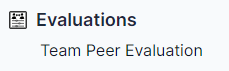
5. Marks
The Marks report consolidates all chat and observation activity for each student. Allele allows students to communicate with team members through an in-app chat and record observations throughout the case.
-
Chat: Messages exchanged during the team-based collaboration.
-
Observations: Notes taken by the student throughout their work on the case.
Marks can also be viewed in the Grade Book.
6. Time to Complete
The Time to Complete report provides data on how long students took to complete each phase of the case. This includes:
-
Start: When the student first accessed the phase.
-
Submit: When the student successfully submitted the phase.
When phases are configured to be taken as teams, the Time to Complete report will display data by team instead of individual.
7. Sessions
The Sessions report tracks every time a student enters or exits a phase. This granular access data shows the timestamp for each entry and exit, offering insights into how often students are engaging with the material and how much time they spend in each session.
Allele tip
The Time to Complete and Sessions reports can help identify students who may be struggling with time management or who may need accommodations. It can also highlight potential integrity concerns for students who may be completing phases unusually quickly or slowly.
8. Passcodes and Accommodations
The Passcodes and Accommodations report lists all accommodations that have been redeemed via passcodes. In Allele, educators can provide specific students with access to accommodations, which may include extended time or access to additional resources.
Did You Know?
The reporting features in Allele are designed to provide educators with detailed insights into student performance, engagement, and progress. By leveraging these reports, you can gain a deeper understanding of your students’ learning processes, identify areas where additional support may be needed, and ensure that collaborative and individual activities are functioning smoothly.
