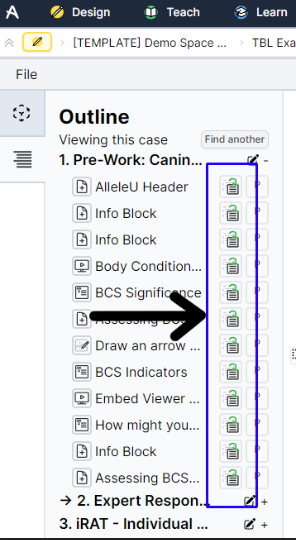Overview of Expert Response
The Expert Response feature in Allele allows educators to provide automated, formative feedback to students throughout their learning process. This feature is designed to scale feedback easily, ensuring that students remain on track and are given targeted insights into their performance. Whether used in synchronous or asynchronous settings, Expert Response empowers educators to deliver timely and effective guidance within any phase or module in Allele.
Allele tip
By using Expert Response effectively, you can ensure that your students remain on the right track throughout their educational journey while reducing the administrative burden of manual feedback.
Expert Response can be used automate the feedback process across a wide variety of content types. This includes quantitative assessments such as multiple-choice questions and multi-select, image analysis, text input, other qualitative assessments, diagnostic pathways, and more. No matter what instructional strategy you’re using, be it case-based learning, problem-based learning, or another active learning approach, Expert Response can seamlessly integrate to support student learning outcomes.
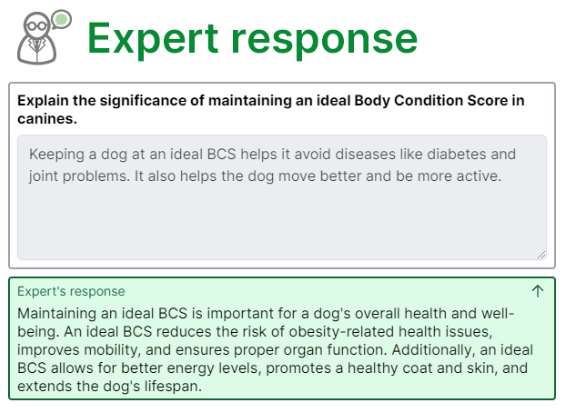
How to configure Expert Response
Configuring Expert Response in Allele is intuitive and can be done while authoring any block within a phase. Here’s how you can do it:
The quick summary:
- Input your expert response (text, images, etc.) on the original authoring block.
- Use Carry Forward to display the original question, student response, and expert response in a subsequent phase.
More detail:
-
Configure Expert Response:
- Click the original block to access its settings.
- Navigate to the “Expert Response” input area on the right panel.
- Add your pre-seeded expert feedback—this is where you input the expert perspective or guidance for the given content.
- Optionally click “Expand” to access a rich text editor where you can upload images, apply text formatting, and more.

-
Use Carry Forward to present your expert response:
- Drag in a Carry Forward authoring block on any subsequent phase.
- In the settings on the right pane, configure which Expert Response you want to display.
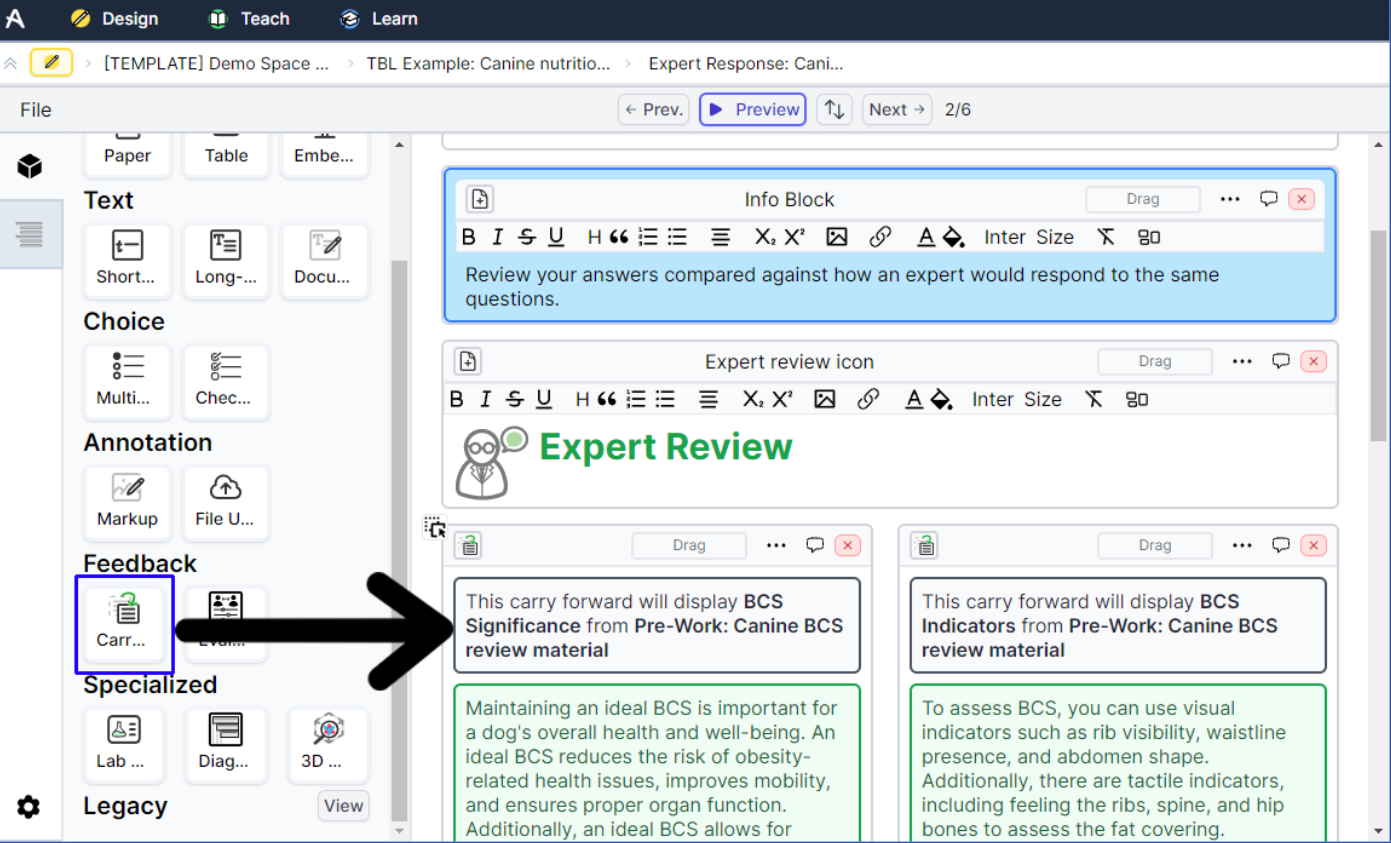
Just so you know
Carry Forward will display the original question, the student’s response, and the expert feedback side-by-side, allowing students to reflect on their past responses.
Allele tip
An alternative way to access Carry Forward is by expanding the Outline on the left block menu. Clicking the Carry Forward icon will add a pre-configured expert response for that specific block to the phase you’re working on.
Allele tip
Carry Forward can be used across phases and even across different cases, making it ideal for long-term, longitudinal case-based learning.
You can also customize how and when the expert response is shown. For example, you might choose to display expert feedback immediately after a task or delay it until a later phase to encourage self-reflection.
Best practices for using Expert Response
-
Timely Feedback: Use Expert Response to provide immediate feedback after phases as it makes sense. This helps students adjust their understanding in real-time rather than waiting for manual feedback from instructors.
-
Encourage Reflection: Use Carry Forward strategically to prompt students to reflect on their learning. This can be especially effective when presenting prior responses in new contexts or more complex cases.
Did you know?
Carry Forward can be used without configuring an Expert response. When used without configuring an expert input, Carry Forward blocks simply display the students input from the previous phase.
-
Enhance Collaboration: In team-based scenarios, Expert Response not only offers feedback but can also foster discussion and deeper engagement among students as they collectively review expert feedback.
-
Customizing Feedback: You can tailor your expert response feedback for both correct and incorrect responses. Even for incorrect answers, providing expert insights can deepen students’ understanding of why their answer was right, reinforcing the learning objectives.
Allele tip
The Expert Response feature in Allele is a powerful tool that allows educators to scale personalized feedback in an automated way, supporting both individual and team-based learning. By integrating expert-level insights directly into the learning process, educators can guide students through complex concepts, enhance their problem-solving skills, and promote long-term retention.